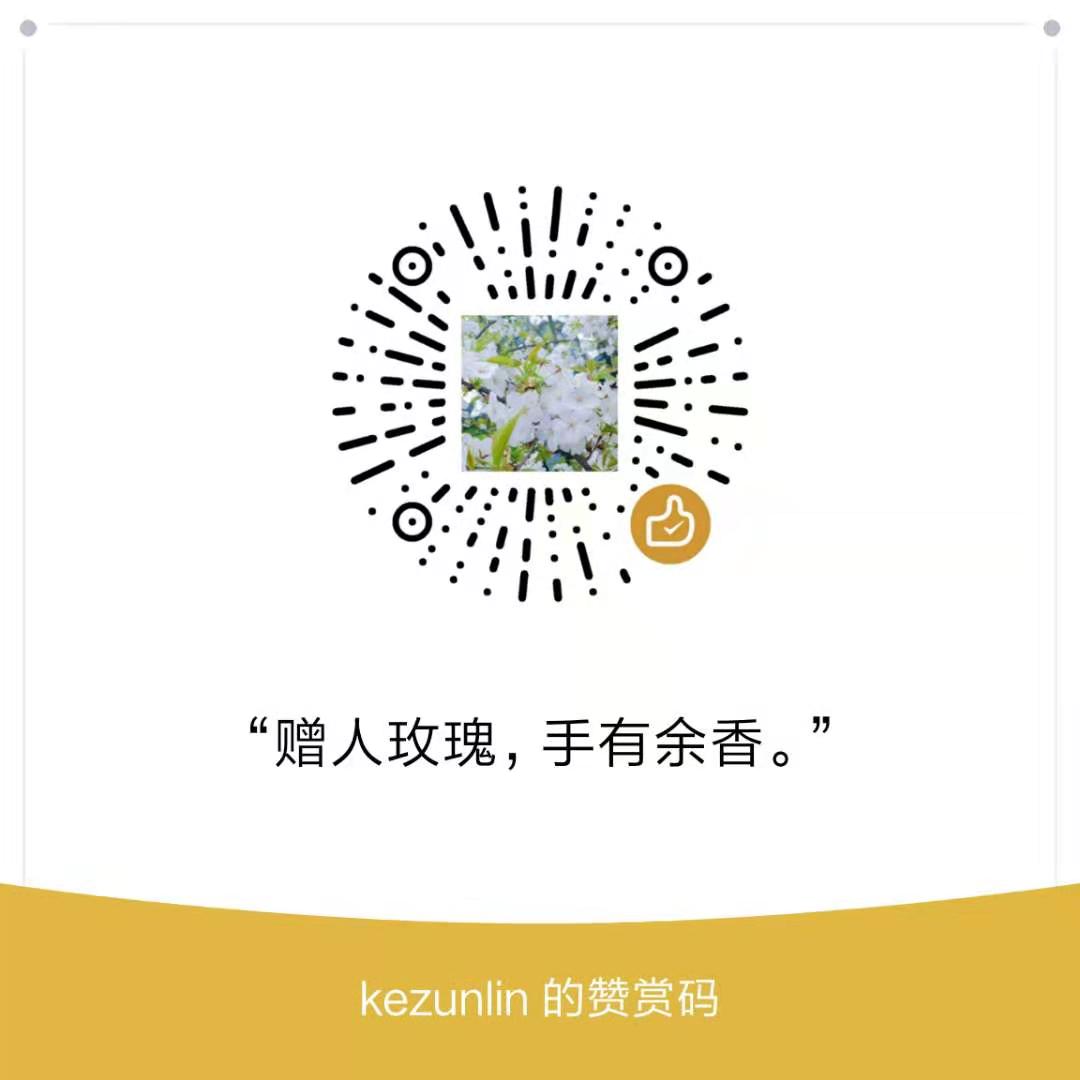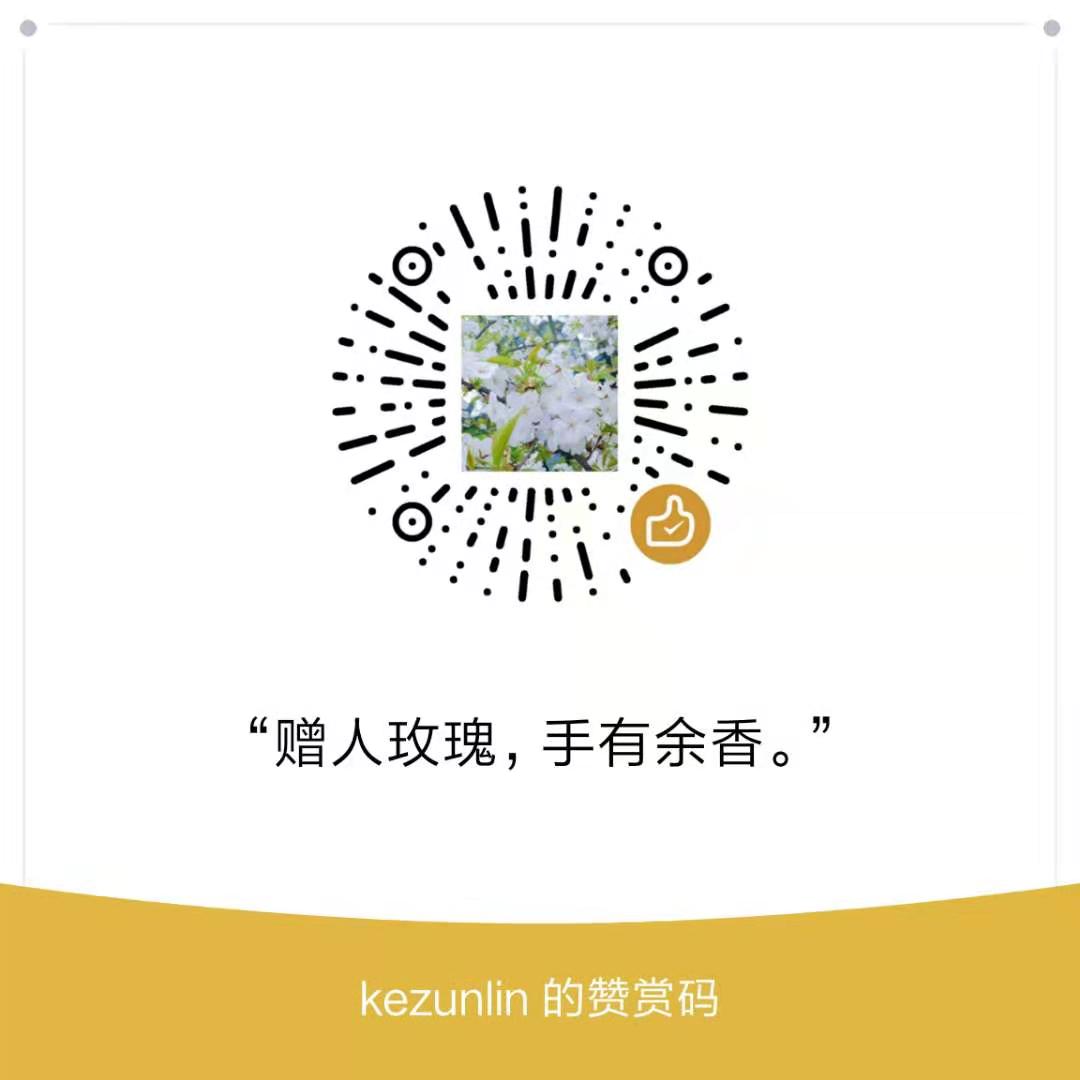Guide
param input && stdin
linux命令可以从两个地方读取要处理的内容
- 通过命令行参数输入,通过main函数的argc,argv获取
- 标准输入stdin,通过scanf或者cin获取
然后产生输出
- 标准输出stdout,通过printf或者cout输出
命令类型
- 部分命令可以接受参数输入+标准输入stdin,比如cat、grep等。
- 部分命令只接受参数输入,不接受标准输入stdin,比如kill、rm等。
int main(int argc, char*argv[])
{
// argc, argv
// cin, scanf
// cout printf
return 0;
}
指定参数输入,则从参数输入读取内容;
未指定或者在命令的最后使用-则从标准输入读取内容;
管道|将stdout重定向到后续命令的stdin;
cat/grep
cat
指定参数输入1.txt,文件存在【从参数输入读取】
cat 1.txt hello world指定参数输入1.txt,文件不存在【从参数输入读取】
cat 1.txt2 cat: 1.txt2: No such file or directory未指定参数输入【从stdin读取】
cat hello hello ^C使用
-【从stdin读取】cat - hello hello ^C指定参数输入1.txt,文件存在+使用
-【从参数输入读取+stdin读取】cat 1.txt - hello world hello hello ^C
cat + pipe
指定参数输入1.txt,文件存在 + stdin【only从参数输入读取】
echo 'hello' | cat 1.txt hello world指定参数输入1.txt,文件不存在【only从参数输入读取】
echo 'hello' | cat 1.txt2 cat: 1.txt2: No such file or directory未指定参数输入【从stdin读取】
echo 'hello' | cat hello使用
-【从stdin读取】echo 'hello' | cat - hello指定参数输入1.txt,文件存在+使用
-【从参数输入读取+stdin读取】echo 'hello' | cat 1.txt - hello world hello
grep + pipe
指定参数输入1.txt,文件存在 + stdin【only从参数输入读取】
echo 'hello' | grep 'hello' 1.txt hello world指定参数输入1.txt,文件存在+使用
-【从参数输入读取+stdin读取】echo 'hello' | grep 'hello' 1.txt - 1.txt:hello world (standard input):hello
kill/rm
kill不接受stdin
echo '516' | kill kill: usage: kill [-s sigspec | -n signum | -sigspec] pid | jobspec ... or kill -l [sigspec]rm 不接受stdin
echo 'test' | rm -f
xargs
如何实现echo '516' | kill类似的效果?
method 1
kill `ps -ef | grep 'xxx'` # same as kill $pidmethod 2
for pid in $(ps -aux | grep "some search" | awk '{print $2}'); do kill -9 $pid; donemethod 3
ps -ef | grep 'xxx' | xargs kill
xargs命令可以通过管道接受字符串,并将接收到的字符串通过空格分割成许多参数(默认情况下是通过空格分割) 然后将参数传递给其后面的命令,作为后面命令的命令行参数输入
xargs可以实现命令的参数输入
xargs vs pipe
pipe 使得–help成为cat的stdin
$ echo '--help' | cat --helpxargs使得–help成为cat的命令行参数输入,等价于
cat --help$ echo '--help' | xargs cat Usage: cat [OPTION]... [FILE]... Concatenate FILE(s) to standard output. With no FILE, or when FILE is -, read standard input. -A, --show-all equivalent to -vET -b, --number-nonblank number nonempty output lines, overrides -n -e equivalent to -vE -E, --show-ends display $ at end of each line -n, --number number all output lines -s, --squeeze-blank suppress repeated empty output lines -t equivalent to -vT -T, --show-tabs display TAB characters as ^I -u (ignored) -v, --show-nonprinting use ^ and M- notation, except for LFD and TAB --help display this help and exit --version output version information and exit Examples: cat f - g Output f's contents, then standard input, then g's contents. cat Copy standard input to standard output. GNU coreutils online help: <http://www.gnu.org/software/coreutils/> Full documentation at: <http://www.gnu.org/software/coreutils/cat> or available locally via: info '(coreutils) cat invocation'
echo '1.txt 2.txt' | xargs cat 等价于 cat 1.txt 2.txt
xargs options
-d 选项
默认情况下xargs将其标准输入中的内容以空白(包括空格、Tab、回车换行等)分割成多个之后当作命令行参数传递给其后面的命令,并运行之,我们可以使用 -d 命令指定分隔符
echo '11@22@33' | xargs echo
11@22@33
echo '11@22@33' | xargs -d '@' echo
11 22 33
等价于
echo 11 22 33
-p 选项
使用该选项之后xargs并不会马上执行其后面的命令,而是输出即将要执行的完整的命令(包括命令以及传递给命令的命令行参数),询问是否执行,输入 y 才继续执行,否则不执行。这种方式可以清楚的看到执行的命令是什么样子,也就是xargs传递给命令的参数是什么
echo '11@22@33' | xargs -p -d '@' echo
echo 11 22 33
?...yes
11 22 33
-n 选项
该选项表示将xargs生成的命令行参数,每次传递几个参数给其后面的命令执行,例如如果xargs从标准输入中读入内容,然后以分隔符分割之后生成的命令行参数有10个,使用 -n 3 之后表示一次传递给xargs后面的命令是3个参数,因为一共有10个参数,所以要执行4次,才能将参数用完。
echo '11@22@33@44@55@66@77@88@99@00' | xargs -d '@' -n 3 echo
11 22 33
44 55 66
77 88 99
00
等价于
echo 11 22 33
echo 44 55 66
echo 77 88 99
echo 00
使用-n 1得到类似于对循环处理的结果。
默认一次送入n个参数,一次处理完毕
ls *.txt | xargs -p cat
cat 1.txt 2.txt 3.txt ?...y
111
222
333
等价与
cat 1.txt 2.txt 3.txt
111
222
333
-n 1一次送入1个参数,相当于循环处理了3次,每次处理一个文件
ls *.txt | xargs -n 1 -p cat
cat 1.txt ?...y
111
cat 2.txt ?...y
222
cat 3.txt ?...y
333
等价与
cat 1.txt
111
cat 2.txt
222
cat 3.txt
333
-E 选项
有的系统的xargs版本可能是-e eof-str,该选项指定一个字符串,当xargs解析出多个命令行参数的时候,如果搜索到-e指定的命令行参数,则只会将-e指定的命令行参数之前的参数(不包括-e指定的这个参数)传递给xargs后面的命令
echo '11 22 33 44' | xargs -E '33' echo
11 22
-E只有在xargs不指定-d或者-0的时候有效
-0 选项表示以 ‘\0’ 为分隔符,一般与find结合使用
-0 等同于 -d ‘\0’
使用-d
echo '11@22@33@44@55@66@77@88@99@00 aa 33 bb' | xargs -E '33' -d '@' -p echo
xargs: warning: the -E option has no effect if -0 or -d is used.
echo 11 22 33 44 55 66 77 88 99 00 aa 33 bb
?...y
11 22 33 44 55 66 77 88 99 00 aa 33 bb
不使用-d
echo '11@22@33@44@55@66@77@88@99@00 aa 33 bb' | xargs -E '33' -p echo
echo 11@22@33@44@55@66@77@88@99@00 aa ?...y
11@22@33@44@55@66@77@88@99@00 aa
-0 && find
find . -name "*.txt"
./2.txt
./3.txt
./1.txt => 默认情况下find的输出结果是每条记录后面加上换行,也就是每条记录是一个新行
find . -name "*.txt" -print0
./2.txt./3.txt./1.txt => 加上 -print0 参数表示find输出的每条结果后面加上 '\0' 而不是换行
find . -name "*.txt" -print0 | xargs -0 echo
./2.txt ./3.txt ./1.txt
等同于
find . -name "*.txt" -print0 | xargs -d '\0' echo
./2.txt ./3.txt ./1.txt
默认使用空白分隔符(换行符也是)
find . -name "*.txt" | xargs echo
./2.txt ./3.txt ./1.txt
xargs as loop
one image at once
python text_recognition.py --east frozen_east_text_detection.pb --image 1.jpg
for loop
find roi/ -name "*.jpg" | xargs -n 1 python text_recognition.py --east frozen_east_text_detection.pb --image
ls roi/*.jpg | xargs -n 1 python text_recognition.py --east frozen_east_text_detection.pb --image
Reference
History
- 20180920: created.