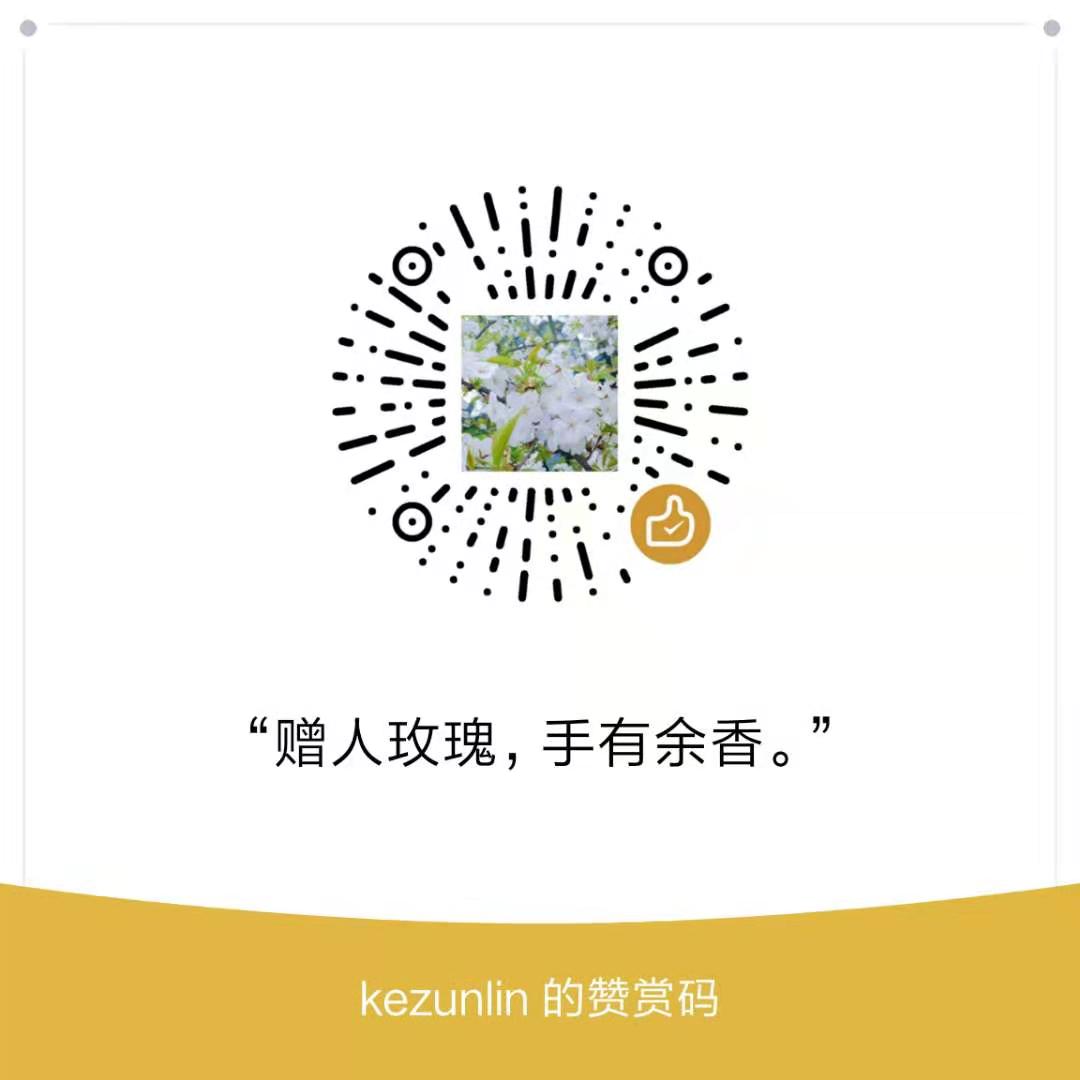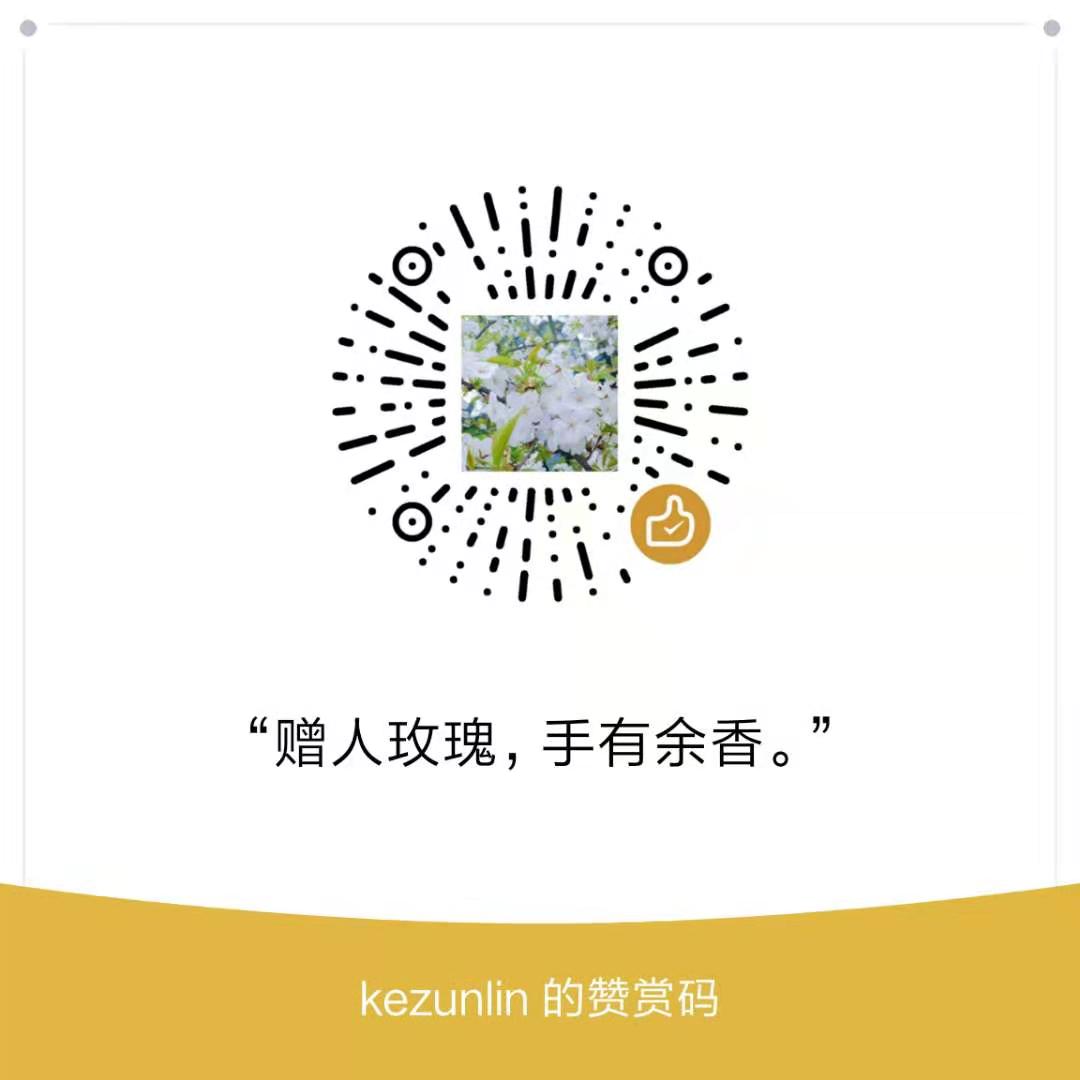Guide
server
sudo apt-get install openssh-server
local
- install ssh-client on local machine.
- download
VSCodeUserSetup-x64-1.36.1.exefrom here and install. - start vscode and install
Remote Developmentextension. - ctrl+shift+p and enter
remote-sshand configure for ssh.
edit ~/.ssh/config
Host node08
HostName 192.168.100.08
User root
ForwardX11 yes
Host node09
HostName 192.168.100.09
User root
ForwardX11 yes
use
ssh-keygeninstead ofusername and password
copy local~/.ssh/id_rsa.pubto remote~/.ssh/authorized_keys
ssh-keygen
ls .ssh/
id_rsa id_rsa.pub known_hosts
ssh-copy-id node08
ssh-copy-id node09
OK. Now we can ssh without password like this:
# usage
ssh node08
ssh node09
ssh without terminal closed
# on server
vim /etc/ssh/sshd_config
# 每隔30s向客户端发送一次,确保terminal不会断开
ClientAliveInterval 30
sudo service sshd reload
debug python with vscode
Ctrl+Shift+P
Python: Select Interpreter
~/anaconda3/envs/torch/bin/python
Debug shortcuts
F11 step in
F10 step over
F5 continue
Reference
History
- 20190729: created.